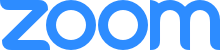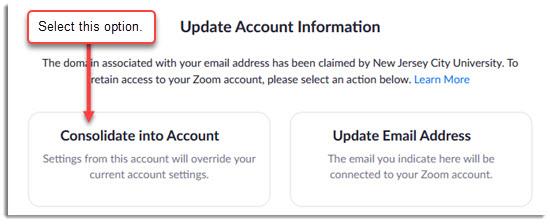Zoom (Video Conferencing)
Zoom (Video Conferencing)
Video and Audio Conferencing Tool
Zoom features high quality video conferencing with crisp audio and mobile screen sharing. With Zoom you can meet anywhere, any time, and on any device. Zoom can also be used as an audio conferencing tool, featuring a single phone number that all attendees can dial into and participate in the conversations. Zoom also offers the ability to record both the audio and video of any conferencing.
SIGN UP FOR A FREE PRO/LICENSED ZOOM ACCOUNT
(Zoom accounts are available for all NJCU Faculty, Staff and Students)
The Pro / Licensed version of Zoom is available to all Faculty, Staff and Students using their NJCU Email Address. (No time limits, unlimited meetings, etc.)
For anyone who doesn’t yet have an account, simply visit:
https://njcu.zoom.us/
Scroll down the page and click the SIGN UP button to get a pro/licensed Zoom account through NJCU. The new Zoom account requestor will simply need to go through the necessary account creation steps, which include setting a password, etc.
Steps to follow:
- Enter your date of birth and then your NJCU email address when signing up for the account, and then continue.
- Zoom will send an email to the NJCU email address that was provided for verification purposes. You'll need to click on the link in the email to verify the receipt of the email.
- Follow the instructions by entering your name.
- Enter a password for your Zoom account. This password can be anything you would like, but please follow the password requirements as indicated by Zoom.
- When prompted to invite other people, you can skip this step.
- Important: Then sign in to your account. And then, sign out of your account. Then, sign back into your account.
- When prompted with the option to "CONSOLIDATE" the account, be sure to select "CONSOLIDATE" which will merge the default free account with the NJCU Pro Account (with no time limit and up to 300 meeting participants). Added note: If you don't see a message asking you to consolidate the account, log out of Zoom and then log back into Zoom and you should see the option to consolidate. If you need any additional help, please contact the IT Help Desk.
Here is the screenshot showing the "Consolidate" option that you will see:
REQUIREMENT: Everyone needs to use their NJCU Email Address when signing up for a Zoom account.
If needed, please contact the IT Help Desk to assist with any questions or assistance, or visit our Zoom with IT sessions for assistance. (See the link on the IT Help Desk page for the Zoom with IT sessions.)
ZOOM TUTORIALS AND IMPORTANT INFORMATION can be found on the https://njcu.zoom.us/ page. Links to information for Zoom Support can be found at the bottom of this page. The support pages include many videos and documents to get you started.