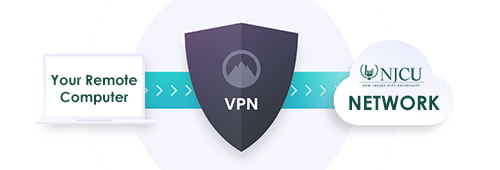Access Files Remotely (VPN)
Remote Network Access (VPN)
Remote Network Access through a Virtual Private Network (VPN) connection is a secure solution that allows NJCU employees, contractors, and consultants to access the campus network and network services from off campus over the public Internet. This allows members of the University community to access NJCU network resources as if they were on campus. It is an essential tool for those who need to work while off campus.
Please review Remote Network Access Policy & Procedures and Responsible Use of Computing Resources.
Access for Faculty and Staff to the NJCU VPN (Windows and MAC)
- Faculty & Staff VPN Access Request Form
- VPN access is subject to a manager's approval.
Access for Consultant and Contractor to the NJCU VPN (Windows and MAC)
- Consultant and Contractor VPN Access Request Form
Consultant and contractors should complete this multi-page online form. All form questions must be answered completely and accurately in order to process your request.
VPN Installation Instructions for Windows and Mac
- Windows Installation Instructions (.ZIP file)
Apple/Mac Installation Instructions (.ZIP file)
Please use above links for Windows and for MAC, depending upon the type of remote computer that you will be using. Both links are to .ZIP files that you will need to unzip as they include the instructions as well as the software that will need to be installed on your remote computer. This will allow you to connect to the University network or your office computer from off-campus. Please note that some screenshots in the instructions file may appear slightly different from what you may see on your computer.
If you need assistance, please contact the IT Help Desk.
Data Network Storage
Data Network Storage is a service offered by the Department of IT that utilizes Network Attached Storage (NAS) technology to provide a private data storage space for faculty and staff to save important, university-related documents and files. Contents of this server are backed up daily, offering a high degree of recoverability for lost and damaged files. For additional information, please see the Network Storage FAQs.
Using the Multi-function Network Printer/Copier
This document provides complete, step-by-step details with pictures on how to install and use the multi-function network printer/copier. (7 pages)
Using the Multi-function Network Printer/Copier, Abbr.
For those who are familiar with multi-function printers/copiers, this is a two-page abbreviated version of the Multi-function Network Printer full document.
One or more of the links on this page open Adobe PDF documents. If you require Adobe Acrobat Reader (which is free), in order to view these documents you can download it directly from the Adobe website.